Fix a Hacked WordPress Website: Quick Recovery Guide
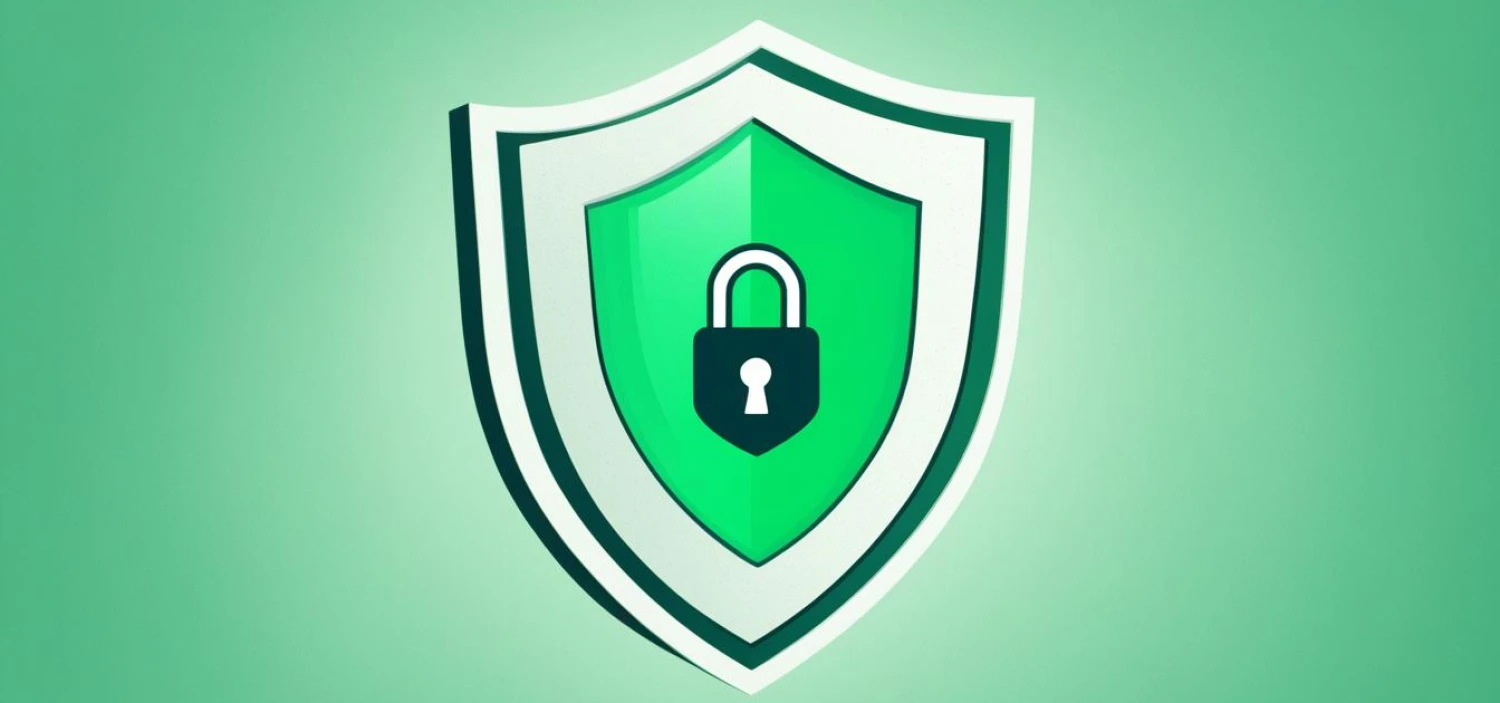
Fix a Hacked WordPress Website: Quick Recovery Guide
Is your WordPress website hacked? Don't panic! In this comprehensive recovery guide, you will learn the essential steps to fix a hacked WordPress website and restore your site's security. Whether you're a beginner or an experienced website owner, this guide will provide you with the necessary knowledge and tools to recover your website quickly and effectively.
Dealing with a hacked website can be a stressful experience, but with the right approach, you can overcome this challenge and regain control of your online presence. By following the proven strategies and techniques outlined in this recovery guide, you'll be able to fix the issues, restore your website's security, and prevent future attacks.
So, let's dive in and get your hacked WordPress website back on track!
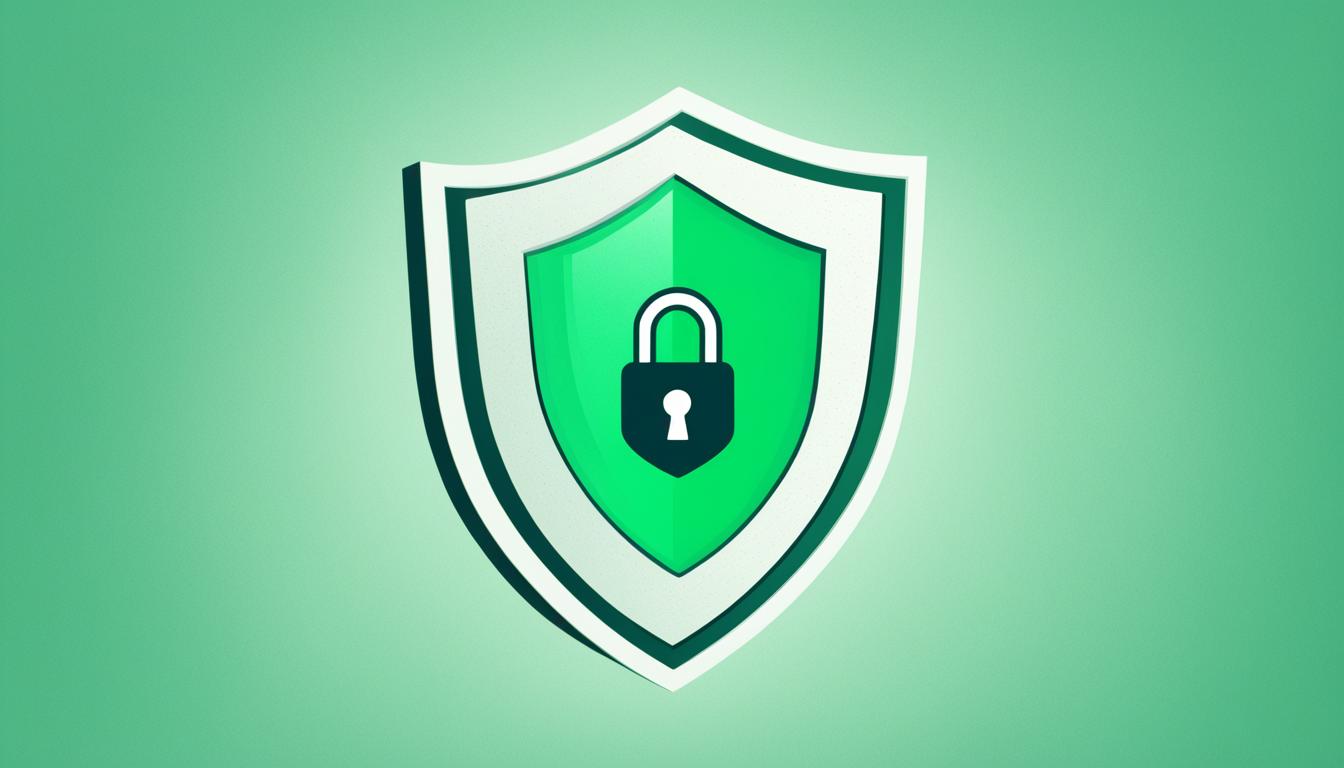
Key Takeaways:
Fixing a hacked WordPress website requires a structured approach and a step-by-step process.
Assess the damage caused by the hack to determine the extent of the intrusion.
Backup your website before making any changes to ensure you have a copy of the original files.
Isolate and quarantine the hacked website to prevent further damage and the spread of malware.
Keep your WordPress installation and plugins updated to protect against vulnerabilities.
Assessing the Damage
Before proceeding with the recovery process, it's crucial to assess the damage caused by the hack. By thoroughly evaluating the compromised website, you can effectively identify the issues and determine the extent of the hack. This assessment will provide valuable insights into the compromised areas and help you formulate an appropriate recovery plan.
When assessing a hacked website, consider the following key aspects:
Site Functionality: Examine whether the website is still functioning properly. Check if any pages or functionalities are compromised or inaccessible. This will give you an initial indication of the site's integrity.
Content Modifications: Look for any unauthorized changes to the website's content. Hackers often deface websites or inject malicious content. Evaluate all pages, posts, and media files for unauthorized modifications or suspicious additions.
User Accounts: Verify the integrity of user accounts. Check if any new user accounts have been created without authorization or if existing accounts have been compromised. Also, review the user roles and permissions to ensure they haven't been altered.
Malware Detection: Perform a comprehensive malware scan to identify any malicious code or infected files. Utilize reliable security plugins or online scanning tools to detect and remove malware.
Backdoor Identification: Determine if the hacker has created any backdoors for unauthorized access. Conduct a thorough investigation to locate any suspicious files or hidden scripts that could enable the hacker to regain control.
Database Integrity: Check the database for any unauthorized changes or suspicious entries. Assess the integrity of the database tables, ensuring there are no modified or deleted records that could impact the website's functionality.
Tip: Create a checklist or log documenting all identified issues and compromised areas during the assessment process. This will serve as a reference point throughout the recovery process.
By carefully assessing the damage, you will be equipped with a comprehensive understanding of the hack's impact on your website. This knowledge is essential for formulating an effective recovery strategy and restoring your website's security.
Assessment Areas | Indicators |
|---|---|
Site Functionality | Website pages and features are compromised or inaccessible |
Content Modifications | Unauthorized changes, defacement, or injected malicious content |
User Accounts | Creation of unauthorized accounts or compromised existing accounts |
Malware Detection | Presence of malicious code or infected files |
Backdoor Identification | Suspicious files or hidden scripts enabling unauthorized access |
Database Integrity | Unauthorized changes or compromised records in the database |
Table: Key Assessment Dimensions
Backup Your Website
Before making any changes to your WordPress website, it is crucial to create a backup of all your files and data. This ensures that you have a copy of the original website in case anything goes wrong during the recovery process. Having a backup allows you to easily revert back to the previous state of your website if needed.
There are several methods available to backup your WordPress website. One popular option is to use backup plugins specifically designed for WordPress sites. These plugins automate the backup process, making it easier and more convenient for you. They typically offer options to schedule regular backups and store them in secure locations.
When choosing a backup plugin, make sure to select one that offers secure backup options. Look for features like encryption and cloud storage integration to ensure the safety and accessibility of your backups. It's also a good idea to check the plugin's reviews and ratings to ensure its reliability and compatibility with your WordPress version.
Manual Backup
If you prefer a more hands-on approach, you can also perform a manual backup of your website. This involves manually copying all the files and databases associated with your WordPress installation.
To manually backup your website, follow these steps:
Access your website's hosting control panel or use an FTP client to connect to your server.
Navigate to the directory where your WordPress files are located. This is usually the "public_html" or "www" folder.
Create a compressed archive (ZIP file) of all the files in the WordPress directory.
Export your WordPress database using a tool like phpMyAdmin or a similar database management tool.
Save the backup files in a secure location, such as an external hard drive or cloud storage service.
Remember to perform regular backups of your website to ensure that you always have access to a recent version of your files. This is especially important if you regularly update your website with new content or make frequent changes to its design and functionality.
By backing up your WordPress website, you can safeguard your valuable data, files, and configurations. In the unfortunate event of a hack or any other unexpected issue, you can restore your website to its previous state quickly and efficiently.
In the next section, we will explore how to isolate and quarantine your hacked website to prevent further damage and the spread of malware.
Isolate and Quarantine
In order to prevent further damage and the spread of malware, it's crucial to isolate and quarantine the hacked website. Taking immediate action will help protect your website and minimize the impact of the hack. Here are the steps to effectively isolate and quarantine your hacked website:
1. Temporarily Take Your Website Offline
Removing your website from the internet will prevent further malware infections and protect your visitors from potential security risks. By temporarily taking your website offline, you can focus on resolving the issues without compromising the safety of your users.
2. Notify Your Hosting Provider
Contact your hosting provider's support team and inform them about the hack. They may have resources and security measures in place to assist you in the recovery process. Your hosting provider can also help with investigating the source of the hack and providing guidance on isolating your website.
3. Identify and Isolate Infected Files
Scan your website's files and directories for any signs of malware or infected files. Look for suspicious code and files that don't belong to the original WordPress installation or your active theme and plugins. Once identified, isolate these infected files by moving them to a separate, secure location where they cannot affect the rest of your website.
4. Quarantine the Affected Areas
Separate the infected areas of your website from the rest by assigning them to a dedicated subdirectory. This will help contain the malware and prevent its spread to other parts of your website. Make sure to update your website's configuration files to reflect the changes and point to the new location of the affected areas.
5. Implement Firewall and Security Measures
Strengthen the security of your website by implementing a firewall and other security measures. A firewall acts as a protective barrier, filtering out malicious traffic and preventing unauthorized access to your website. Consider using a reliable security plugin with advanced features to further enhance your website's protection.
"Isolating and quarantining a hacked website is an essential step in preventing further damage and protecting your online presence."
Follow these steps diligently to isolate and quarantine your hacked website. By doing so, you can prevent the spread of malware and create a safe environment for recovering your website and restoring its security.
Update WordPress and Plugins
Outdated software is a common vulnerability that hackers exploit to gain unauthorized access to websites. To ensure the security of your WordPress website, it is crucial to regularly update your WordPress installation and plugins to their latest versions.
Updating WordPress and plugins not only fixes bugs and adds new features but also addresses security issues that may have been discovered and patched since the previous version.
Here's a step-by-step guide to update your WordPress and plugins:
Log in to your WordPress admin dashboard.
Navigate to the "Updates" section.
Click on the "Update Now" button to update WordPress to the latest version.
After updating WordPress, go to the "Plugins" section.
Check for any available plugin updates.
Click on the "Update Now" button next to each plugin to update them.
Once the updates are completed, make sure to check your website's functionality to ensure everything is working correctly.
Regularly updating WordPress and plugins is an essential security measure that helps protect your website from potential vulnerabilities and security breaches. By keeping your website up to date, you can minimize the risk of being hacked.
Benefits of Updating WordPress and Plugins
Updating WordPress and plugins brings several benefits:
Enhanced Security: The latest versions often include security patches that address vulnerabilities discovered in previous versions.
Bug Fixes: Updating fixes known bugs and issues, improving the overall performance of your website.
New Features: Updates introduce new features and functionalities that enhance the user experience.
Compatibility: With each update, developers ensure compatibility with the latest versions of WordPress and other plugins.

Benefits | Explanation |
|---|---|
Enhanced Security | The latest versions often include security patches that address vulnerabilities discovered in previous versions. |
Bug Fixes | Updating fixes known bugs and issues, improving the overall performance of your website. |
New Features | Updates introduce new features and functionalities that enhance the user experience. |
Compatibility | With each update, developers ensure compatibility with the latest versions of WordPress and other plugins. |
Scan for Malware and Remove it
Once your WordPress website has been hacked, it's crucial to scan for malware and remove any malicious codes or files that may have been injected into your site. A thorough malware scan will help you pinpoint the extent of the security breach and enable effective cleanup.
To initiate the malware scan and remove malware from your WordPress website, follow these steps:
Choose a reliable security plugin: Select a reputable security plugin that offers comprehensive malware scanning and removal capabilities. Popular options include Sucuri, Wordfence, and MalCare.
Install and activate the security plugin: Go to the "Plugins" section of your WordPress dashboard, click on "Add New," search for the chosen security plugin, and click on "Install Now" followed by "Activate."
Configure the plugin's settings: Each security plugin may have a different interface, but it's important to configure the settings according to your requirements. This typically includes specifying the scan frequency, setting up email notifications, and determining the malware cleanup process.
Run a full malware scan: Once the security plugin is configured, initiate a full malware scan of your WordPress website. This scan will detect any malicious files, suspicious codes, or compromised areas of your site.
Review the scan results: After the malware scan is complete, carefully review the scan results provided by the security plugin. Pay close attention to the identified malware, their locations, and severity levels.
Remove detected malware: Use the security plugin's interface to remove the detected malware. Depending on the plugin, you may have the option to automatically remove the malware or manually review and remove each infected file or code.
Remember, scanning for malware and removing it is a crucial step in restoring the security of your hacked WordPress website. Regularly perform malware scans to ensure the ongoing protection and integrity of your site.
Tip: While security plugins are effective at scanning and removing malware, they are not foolproof. It's important to implement additional security measures and regularly update your WordPress installation and plugins to minimize the risk of future hacks.
Example of a Malware Scan Plugin Comparison:
Security Plugin | Malware Scan Features | Cost |
|---|---|---|
Sucuri Security | - Daily malware scans | Starts at $199.99/year |
Wordfence Security | - Real-time malware scanning | Free with premium options |
MalCare Security | - Quick malware detection | Starts at $99/year |
Change Passwords and Usernames
Hackers often gain unauthorized access through weak passwords or compromised user accounts. It is crucial to change passwords and usernames to enhance the security of your website. Follow these steps to protect your login credentials and ensure a secure online presence.
Create Strong Passwords
Use a combination of uppercase and lowercase letters, numbers, and special characters to create strong passwords. Avoid using easily guessable information like birthdates or common words. Remember to create unique passwords for each account.
Change Admin Passwords
Start by changing the passwords for all admin-level user accounts. Admin accounts have the highest level of access and are prime targets for hackers. Generate strong, secure passwords and update them regularly.
Reset User Passwords
Encourage all users with access to your WordPress website to change their passwords as well. This includes other admins, editors, authors, and contributors. Educate your team on the importance of secure login credentials.
Enable Two-Factor Authentication
In addition to strong passwords, consider implementing two-factor authentication (2FA). This adds an extra layer of security by requiring users to provide a second form of verification, such as a mobile app or SMS code, along with their password.
By changing passwords and usernames, you significantly reduce the risk of unauthorized access to your WordPress website. Remember to keep your login credentials secure and regularly update your passwords to maintain optimal security.
Remember, strong passwords and secure login credentials are essential for protecting your website from potential hackers.
Strengthen Security Measures
Protecting your WordPress website from potential hacks is crucial to maintaining website security. By implementing effective security measures, you can significantly reduce the risk of unauthorized access and potential data breaches. This section will provide you with valuable tips and recommendations to strengthen your website's security and ensure a safe online presence.
1. Install Security Plugins
Security plugins are essential tools for safeguarding your website against various threats. They provide features such as malware scanning, login protection, and firewall integration. Choose reputable security plugins like Wordfence, Sucuri, or iThemes Security and configure them to enhance your website's defense against potential attacks.
2. Enable a Firewall
A firewall acts as a barrier between your website and potential threats. It monitors incoming and outgoing traffic, blocking suspicious activity and unauthorized access attempts. Consider utilizing a web application firewall (WAF) to add an extra layer of protection to your WordPress site. WAFs can help detect and block common hacking techniques such as SQL injections and cross-site scripting (XSS).
3. Regularly Update WordPress and Plugins
Outdated software can be vulnerable to security breaches. It's essential to keep your WordPress installation, themes, and plugins up to date to ensure they have the latest security patches. Enable automatic updates whenever possible to minimize the risk of potential vulnerabilities.
4. Enforce Strong Passwords
Weak passwords provide easy access points for hackers. Encourage your users to choose strong, unique passwords by enforcing minimum password requirements. Additionally, consider implementing two-factor authentication (2FA) to add an extra layer of protection to user logins.
5. Limit Login Attempts
Brute-force attacks, where hackers try multiple password combinations, are common methods used to gain unauthorized access. Implement a login attempt limit plugin to restrict the number of failed login attempts from a single IP address. This will help prevent automated hacking attempts and protect your site's security.
6. Secure File and Directory Permissions
Review and adjust file and directory permissions on your server to prevent unauthorized access. Ensure that sensitive files and directories are not publicly accessible and that permissions are set correctly to restrict write access whenever possible.
7. Regularly Backup Your Website
Regularly backing up your website is crucial in case of a security breach or any unforeseen incidents. Use a reliable backup plugin to create secure backups of your website and store them in an offsite location or cloud storage. This way, you can easily restore your website to a previous version if needed.
8. Educate Yourself and Your Team
Website security is an ongoing process, and staying informed about the latest security best practices is essential. Educate yourself and your team about common security threats, phishing techniques, and safe browsing habits. Regularly update your knowledge and ensure everyone understands their role in maintaining website security.
Implementing these security measures will significantly enhance your WordPress website's security and protect it from potential attacks and vulnerabilities. By taking a proactive approach to website security, you can safeguard your valuable data, reputation, and the trust of your website visitors.
Clean and Restore Files
Once you have isolated and quarantined your hacked WordPress website, the next step is to clean and restore your files to ensure a fully recovered and secure website. Cleaning the hacked files will remove any malicious codes or scripts that were injected by the hackers, and restoring your WordPress files will bring your website back to its original state.
To clean your hacked files, follow these steps:
Use a reliable security plugin to scan your website for malware and malicious codes.
Identify the infected files that contain the malicious codes.
Open each infected file in a text editor and remove the malicious codes.
Save the cleaned file and upload it back to your server, replacing the infected file.
It's important to note that cleaning the hacked files manually can be a time-consuming process, especially if your website has multiple compromised files. If you're not comfortable with manual cleaning, consider seeking professional help to ensure thorough removal of the malicious codes.
Once you have cleaned the hacked files, you can proceed with restoring your WordPress files by following these steps:
Access your backup files that you created earlier in the recovery process.
Locate the necessary WordPress files, such as the core files, themes, and plugins.
Upload the clean versions of these files to your server, overwriting the existing ones.
By cleaning and restoring your WordPress files, you will eliminate any traces of the hack and restore your website's functionality and security.
Monitor for Suspicious Activities
Once you have successfully recovered your hacked WordPress website and restored its security, the work doesn't end there. It's crucial to monitor your website for any suspicious activities to ensure its ongoing safety and protection.
Monitoring your website regularly allows you to detect and address any potential security threats before they cause significant damage. By being proactive in your security efforts, you can keep your website and its valuable data safe.
There are various methods and tools you can use to monitor your website effectively:
Security Plugins: Install reputable security plugins like Wordfence or Sucuri. These plugins offer real-time monitoring features and can alert you to any suspicious activities or vulnerabilities on your website.
Website Logs: Regularly check your website logs for any unusual or suspicious activity. These logs can provide valuable insights into any security breaches or unauthorized access attempts.
Google Search Console: Utilize Google Search Console to monitor your website for security-related issues and malware infections. This free tool can help you identify any potential security risks and guide you on how to resolve them.
Keeping a close eye on your website's activity is key to maintaining its security. By promptly detecting and addressing any suspicious activities, you can prevent future hacks and ensure your website remains secure.
Remember, cyber threats are constantly evolving, so it's important to stay vigilant and up to date with the latest security measures. Regularly monitoring your website can provide you with valuable insights and help you take proactive steps to protect your online presence.
"Regular monitoring of your website is like having a watchful guardian protecting your online presence from potential security breaches and unauthorized access." - Security Expert
Your Website Monitoring Checklist:
Monitoring Method | Description |
|---|---|
Security Plugins | Install reputable security plugins to monitor your website for any suspicious activities or vulnerabilities. |
Website Logs | Regularly check your website logs for any unusual or suspicious activity that might indicate a security breach. |
Google Search Console | Utilize Google Search Console to monitor your website for security-related issues and malware infections. |
Seek Professional Assistance if Needed
If you find yourself struggling to recover your hacked website or simply prefer to leave the task in the hands of professionals, don't hesitate to seek professional help. Hiring security experts can save you time and ensure that your website recovery is handled with expertise and precision.
Professional help provides several advantages when it comes to website recovery. These experts have extensive experience in dealing with hacks and are well-versed in the latest security practices. They can quickly identify the root cause of the hack, assess the damage, and develop a tailored strategy to restore your website's security effectively.
Seeking professional assistance can be particularly helpful if:
You lack technical knowledge or expertise in website security.
The hack has caused significant damage and requires specialized skills for recovery.
You want to prioritize your time and resources on other aspects of your business.
When hiring security experts, make sure to do your research and choose reputable professionals or agencies with a proven track record in website recovery. Look for certifications, testimonials, and reviews to gauge their expertise and reliability.
Once hired, the security experts will work closely with you to understand your specific requirements and tailor the recovery process accordingly. They will implement the necessary security measures, perform thorough scans for malware, clean and restore files, and strengthen your website's defenses to prevent future hacks.
Remember, seeking professional assistance does not mean you are incapable or inadequate. It is a proactive decision to ensure the best possible recovery outcome for your website. With their expertise and guidance, you can regain control over your hacked WordPress website and protect it from future security threats.

Quote:
"By hiring security experts, you can entrust the recovery process to professionals who possess the knowledge and experience to restore your hacked website efficiently."
Conclusion
In conclusion, you have now learned the essential steps to fix a hacked WordPress website and restore its security. By implementing these measures, you can protect your website from future hacks and ensure a safe online presence for your business or personal brand.
Throughout this comprehensive recovery guide, you have learned how to assess the damage caused by the hack and determine the extent of the breach. You have also discovered the importance of backing up your website before making any changes and isolating the hacked files to prevent further damage.
Additionally, you have learned how crucial it is to update your WordPress installation and plugins to keep your site secure. Performing regular malware scans and removing any malicious codes or files is key to fully recovering your hacked website. Changing passwords and usernames, as well as strengthening security measures with plugins and firewalls, will help fortify your website against future attacks.
Finally, you have explored the importance of cleaning and restoring your WordPress files and monitoring your website for any suspicious activities. If you encounter a hack that is beyond your expertise, seeking professional assistance is always an option to ensure a successful website recovery.
FAQ
What is a hacked WordPress website?
A hacked WordPress website refers to a website that has been compromised by unauthorized individuals who gain access to the site's files or database and make unauthorized changes.
How can I identify if my WordPress website has been hacked?
There are several signs that indicate a hacked WordPress website, including unexpected website redirects, malicious pop-ups, unauthorized user accounts, and unusual website behavior.
Why is it important to backup my website before fixing a hack?
Creating a backup of your website before fixing a hack ensures that you have a safe copy to revert to in case any issues arise during the recovery process.
How can I isolate and quarantine a hacked website?
To isolate and quarantine a hacked website, you can temporarily take the site offline, restrict access to the website files, and separate any potentially infected files from the rest of your website.
What are the steps to update WordPress and plugins?
To update WordPress and plugins, you can navigate to the Updates section in your WordPress dashboard, select the plugins and core files that need updating, and follow the prompts to install the latest versions.
How can I remove malware from my hacked WordPress website?
Removing malware from a hacked WordPress website involves scanning the site using security plugins, identifying and removing any malicious codes or files, and ensuring that the compromised files are clean.
How can I change passwords and usernames to secure my website?
To change passwords and usernames, you can access the user management section in your WordPress dashboard, select the user accounts that need updating, and follow the prompts to change login credentials.
What are some tips to strengthen website security?
Some tips to strengthen website security include using security plugins, implementing a firewall, enabling two-factor authentication, updating software regularly, and using strong, unique passwords.
How can I clean and restore hacked WordPress files?
Cleaning and restoring hacked WordPress files involves scanning your website files for malicious codes, removing infected files, and replacing compromised files with clean versions from a backup or the official WordPress repository.
How can I monitor my website for suspicious activities?
You can monitor your website for suspicious activities by using security plugins that offer monitoring features, setting up email notifications for certain events, reviewing server logs, and regularly checking for unknown users or unauthorized changes.
When should I seek professional assistance to recover my hacked website?
It is recommended to seek professional assistance if you are unable to identify the source of the hack, the damage is extensive, or you lack the technical expertise to safely recover and secure your website.
Posted on: February 7th, 2024
By: ManaWeb
Wordpress
CMS
Hacked
Security
Cyber security
About the author

ManaWeb
Web Marketing Expert
As marketing and technology enthusiasts, we share our insights and experiences working with and testing different strategies, solutions, apps, and platforms.
If you have any questions or want to work with us, then just send us a quick email and get the conversation started.

How do you attract visitors to your website?
Sometimes you look at the statistics for a website and realise that visitors are not living up to your expectations.

Scaling Up: Sales Tactics That Catapult Business Growth
In the ever-evolving business world, growth is not just a goal; it's a necessity. If you're not moving forward, you're staying caught up. But the question that keeps many entrepreneurs and business leaders up at night is: How do you scale up your business effectively? The answer, my friends, lies in mastering the art of sales.
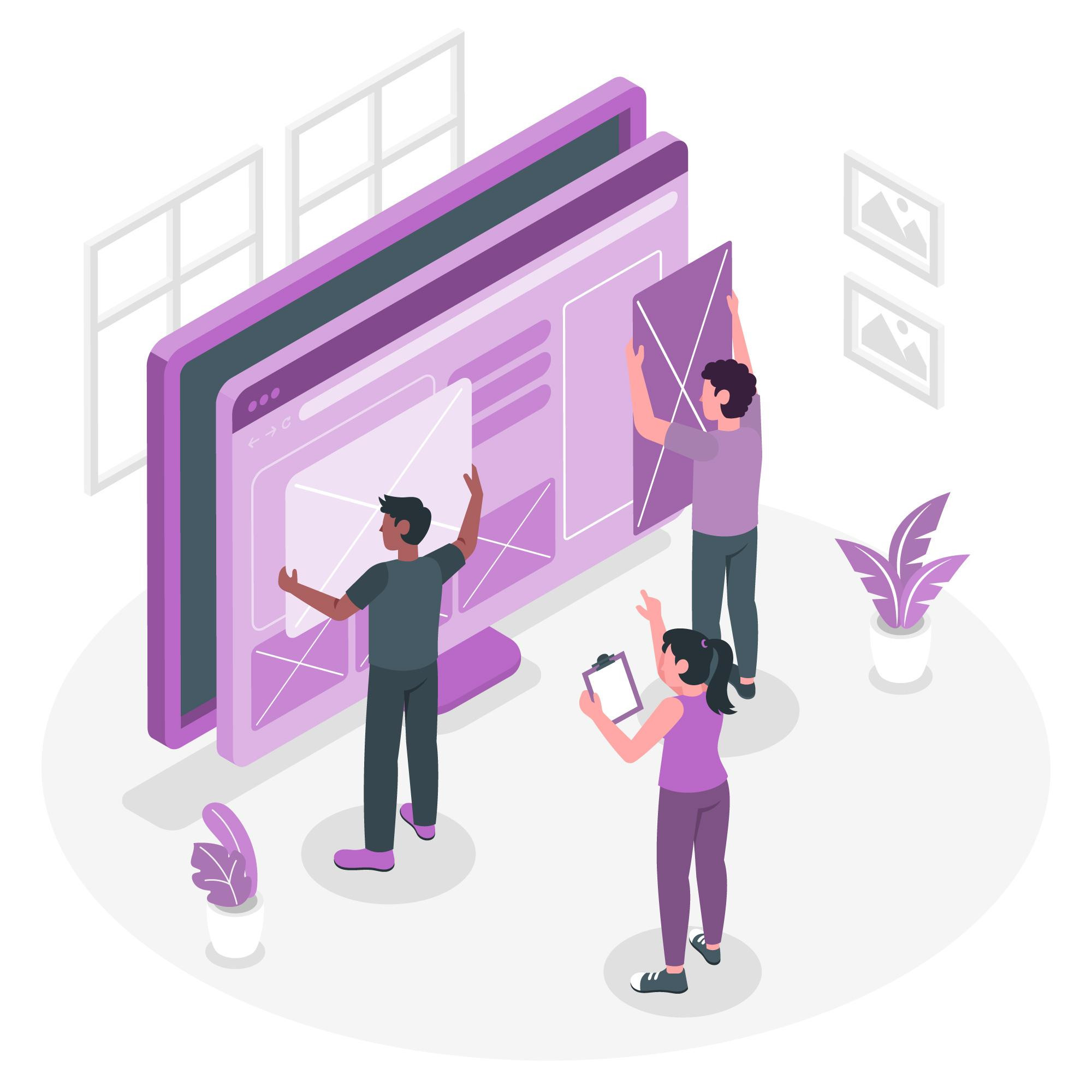
Mastering the Art of User-Centric Web Design: Tips and Tricks
In the vast and ever-evolving realm of web design, the key to creating a truly exceptional website lies in putting your users at the forefront. As we navigate through the digital age, mastering the art of user-centric web design is not just a skill but a necessity. After all, your website's success hinges on how well it caters to your audience's needs, desires, and expectations.